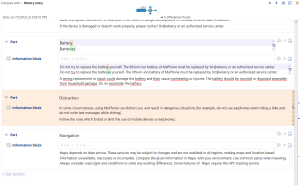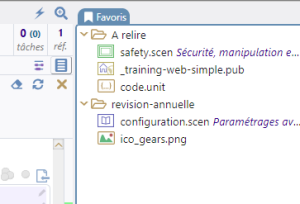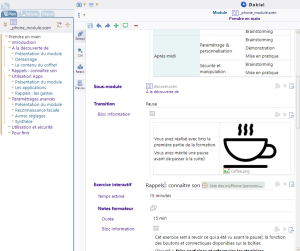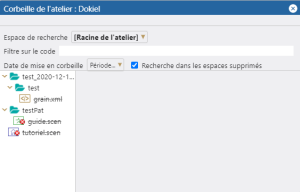Content fragmentation
Fragments of content can be reused in several documentations (a getting started, a more advanced documentation, a training module...), by creating links (without duplications):
By creating your content as fragments, you can reuse and recombine it! And by doing it, you optimize the time you need to update your documents (information is only updated once, at one place) and ensure the higher consistency of the information through all of your documentations (since a single source of information is spread everywhere).
Why go from a monolithic document to a network of fragments?
Splitting your content into fragments has the advantage to:
increase the value of your contents library: easily recombine fragments in order to create new documents adapted to a specific context,
make the information reliable: it is thus identical on all your documentations and training materials,
optimize the update time: the information is updated only once and passed on to all the documents.
Create a fragment
Dokiel offers a typology of fragments based on technical and software documentation requirements: concept, procedure, screen – described images –, synoptic tree.
Some fragments may be imposed to guide the structuring of the content and ensure the writing comfort (section of a user guide, for instance).
Structure a posteriori: turn a section of content into a fragment
In many cases, content fragmentation can be done a posteriori. It is not necessary to reflect and define in advance the fragments to be created for reuse.
Write, following the writing guide, then decide.
Reuse a fragment
Reference a fragment in another document (without duplicating content).
Compare two versions of a fragment or two fragments with each other
Sort the fragments in the explorer in spaces and sub-spaces
Move a fragment in the explorer
Moving preserves the links with the others fragments.
Rename a fragment
Duplicate a fragment
Export fragments
In order to exchange content, export a fragment with (or without) all the linked fragments.
Select several fragments
Display the plan
Control the fragments network
At any time, the writer can display the network of fragments and thus control the impact of a modification on other fragments and documents.
Multi-tabs display
A fragment is displayed in a tab.
Some features make it possible to handle these tabs: simultaneous opening of several tabs, replication of a tab, frozen tabs, closing, etc.